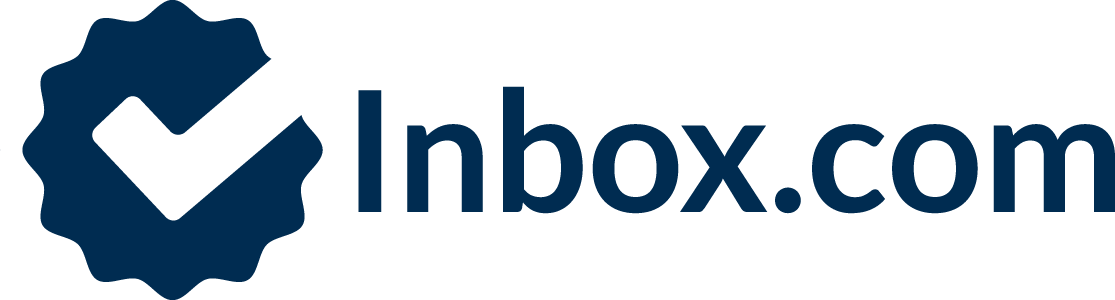Inbox.com Celebrates 10 Years as a Leading Innovator in Global Technology
November 20, 2014: Inbox.com, a leading email provider, cloud storage and file synchronization service, is celebrating 10 years of unprecedented innovation and exceptional accomplishments in global technology. Over the past decade, Inbox.com has been providing millions of users around the world with an incredible array of Internet services to create a fast, functional and unbelievably easy online experience.
With a solid vision and ample ambition, Inbox.com founder and Internet entrepreneur Robert Österlund set out to make Inbox.com a reality when he established the service on November 4, 2004. As his team of talented innovators grew so did the search and software technologies integrated into the expanding features from Inbox.com, many of which remain free to users of Inbox.com’s free email service.
Developing from a simple email provider, Inbox.com now provides desktop notifications, topic specific toolbars and even cloud storage service with synchronization features that work across multiple platforms on a variety of devices. Inbox.com has evolved into a formidable solution for home and business users that reflects the dedication and outstanding creative genius of the Inbox.com team.
“It’s amazing how this one idea has grown into an outstanding industry leader that satisfied users worldwide rely on every day to navigate their Internet experience,” commented Österlund. “I am honored to have led Inbox.com through its past 10 years of accomplishments and am looking forward to driving it even further as it continues to be integrated with our future, up-and-coming technologies.”
10 Years of Innovation
As Inbox.com continues on its path to success, the Inbox.com team celebrated with a look back over the past 10 years of accomplishments and technological milestones:
November 4, 2004: Entrepreneur Robert Österlund establishes Inbox.com free webmail service.
November 30, 2005: More than 19 new features and enhancements were added to the year old Inbox.com webmail service. This included Inbox Toolbar - a free, full-featured search and navigation service providing tons of valuable functions.
January 11, 2006: Download Manager is offered with user friendly ease providing users with perfect control of downloads along with super fast speed.
February 2, 2006: Inbox.com developed the Inbox Toolbar plugin, Spyware Terminator, providing powerful anti-spyware for its users.
April 12, 2006: Inbox.com Webmail Storage synchronization was introduced, allowing Online Storage to be synchronized with computers for even more convenience.
June 9, 2006: A special Photos module for Inbox.com Webmail gave users the ability to store photos online, sort them, organize them in albums and share them with friends and family.
July 31, 2006: Basic mailbox and storage capacity increased from 2GB to a phenomenal 5GB for Inbox.com webmail users – all for free!
February 28, 2007: Inbox.com Webmail included photo sharing capabilities, and is the first webmail service to introduce color coded email labels in combination with folder organization. Other enhancements include cross-integration, synchronization functions and custom themed portal page design choices.
May 31, 2007: Inbox.com Mobile arrived! Now users can access Inbox.com email and search the Web from anywhere through their mobile phone or device. Also released was POP3 functionality so users can check multiple email accounts at once.
September 21, 2007: Inbox.com Toolbar became available in 8 languages, including English, Spanish, French, Portuguese, Italian, Brazilian Portuguese, German, and Czech.
January 4, 2008: Sending large attachments of up to 50MB joined the expanding list of new features available with Inbox.com. Plus, uploads are now up to 2x faster.
March 6, 2009: An 8GB Premium Plan gives webmail users extended capacity and enhanced backups.
August 1, 2011: Protection from phishing and spam improved with a DKIM and DomainKeys solution for Inbox.com email accounts.
March 7, 2012: SMTPS is implemented as an additional layer of security for users.
June 1, 2012: Inbox Storage makes its debut! The real-time file synchronization and online data storage provides up to 100GB of private cloud storage, giving users the ability to access data safely and securely from virtually anywhere.
July 11, 2012: Inbox Storage becomes available as an Android™ app, bringing this real-time file synchronization solution to Android™ users for the first time.
March 16, 2013: Inbox.com Webmail 2013 Beta features a totally redesigned interface, revamped to fully utilize the capabilities of the latest browsers and to rev up the entire email experience.
March 28, 2013: Inbox Storage introduced a new file sharing and Bonus Storage Space Program to its existing Cloud and File Syncing services. The two new features provide Internet users greater efficiency to share files and a means to earn up to an additional 8.25GB of online storage space at no additional cost.
May 14, 2013: Apple® iOS is the latest platform Inbox Storage is now available on, joining last month’s Windows Phone℠ app that brought the cloud and file synchronization service to users.
June 13, 2014: Inbox.com continues staying ahead of Internet cybercriminals to protect its webmail users with 3 new password and login features designed to prevent spam abuse.
Updated: April 10, 2025 at 2:17 PM
Published: November 20, 2014 at 1:00 PM